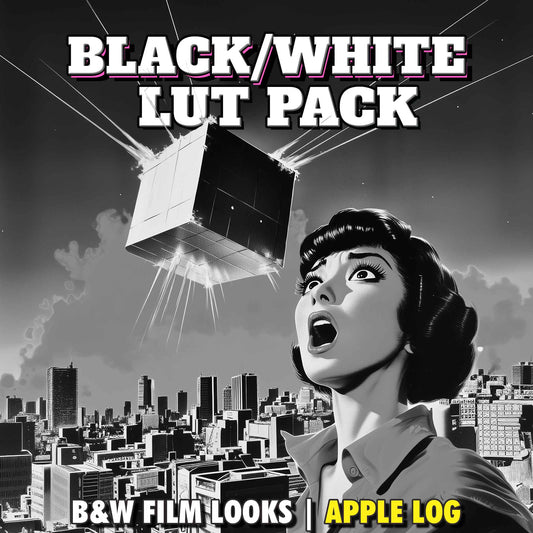How to Shoot ProRes RAW 4.2K Open Gate on iPhone 17 Pro with Blackmagic Camera
Share
Why ProRes RAW on iPhone Matters
ProRes RAW brings cinema-camera flexibility to your iPhone 17 Pro. You’ll get:
- Maximum image quality with sensor-level data for flexible post.
- Excellent dynamic range to protect highlights and shadows.
- Pro workflows that slot straight into DaVinci Resolve.
Heads up: file sizes are BIG — and an external SSD is required to be able to capture in ProRes RAW. This SSD is what I'd recommend.
What You Need Before You Start
- iPhone 17 Pro or 17 Pro Max
- External SSD (fast sustained writes; ProRes RAW cannot record internally)
- Blackmagic Camera app (free)
Recommended: tripod or gimbal (stabilization is unavailable in RAW), ND filters, and a quality Apple Log LUT (e.g., GLOAT LUT or The One LUT for Apple Log).
Step 1: Set Up Blackmagic Camera for ProRes RAW

- Attach your SSD to the iPhone 17 Pro.
- Open Blackmagic Camera → Settings > Media.
- Under Save Clips to, choose Files → Browse → select your SSD → Open.
- Go to Record:
- Codec: ProRes RAW (choose HQ only if you truly need it; file sizes are enormous).
-
Resolution:
- 4K (4224 × 2240), 16:9, up to 120 fps, or
- Open Gate (4224 × 3024), 4:3 full sensor, up to 60 fps (maximum quality).
- Color Space: Apple Log 2.
- Return to the camera view and hit Record—you’re now capturing 4.2K Open Gate ProRes RAW.
Note: ProRes RAW uses only the three rear lenses (no selfie) and disables in-app stabilization. Use a tripod or gimbal.
Step 2: Expose ProRes RAW Correctly

Apple Log 2 previews look washed out—that’s good for dynamic range, but not for judging exposure.
- Tap LUT and enable the free Rec.709 display LUT (or your imported LUT such as GLOAT LUT for Apple Log).
- Do not record the LUT to the clip; apply it later in post.
Use False Colour (Histogram Is Not Reliable Right Now)

Currently, Blackmagic Camera’s histogram may miss clipping warnings. Instead:
- Open Monitor Controls and enable False Colour.
- Map False Colour to a Function Button: Settings > Function Buttons → enable → assign Toggle > False Colour.
Blown highlights will show in red, allowing precise exposure adjustments.
Step 3: Import & Grade ProRes RAW in DaVinci Resolve

- Connect the SSD to your computer and launch DaVinci Resolve (free version works).
- Create a project and set the timeline:
-
Open Gate:
4224 × 3024 -
4K 16:9:
4224 × 2240
-
Open Gate:
- Drag clips into the timeline and open the Color page.
- Apply a LUT (e.g., The One LUT for Apple Log or GLOAT LUT) to a node for an instant, filmic baseline.
- In Camera RAW:
- Decode Using: Clip
- Tune ISO, White Balance, and Exposure Bias to taste.
Resolve Studio: Color Space Transform (Free Version of Resolve)
- Add a new node and apply Color Space Transform.
- Input Color Space: Apple Log 2 | Input Gamma: Apple Log
- Select your desired Output Color Space and Output Gamma (e.g., Rec.709, Rec.2020, HDR10, etc.).
Pro Tips for Best Results
- Use ND filters to maintain the 180-degree shutter rule in bright light.
- Mount your phone on a tripod or gimbal—RAW mode lacks stabilization.
- Rely on False Colour for exposure; avoid the histogram for clipping checks.
- Carry extra SSD capacity—RAW files are large.
Conclusion
You’ve learned how to capture ProRes RAW 4.2K Open Gate on iPhone 17 Pro, expose it perfectly with False Colour and a display LUT, and grade it in DaVinci Resolve using LUTs and CSTs. This workflow delivers true cinema-grade flexibility straight from your phone.
Next steps: check the pinned comment for recommended SSDs and my Epic LUTs for Apple Log. Questions? Drop them in the comments—happy shooting!
FAQ
Can I record ProRes RAW internally on iPhone 17 Pro?
No. ProRes RAW requires an external SSD. Set the Blackmagic Camera save location to your SSD before recording.
What frame rates are supported?
Open Gate (4224 × 3024) supports up to 60 fps. 4K 16:9 (4224 × 2240) supports up to 120 fps for 5× slow motion.
Should I use ProRes RAW HQ?
For most filmmakers, standard ProRes RAW is ideal. HQ yields even larger files with minimal practical benefit for typical workflows.
Why is my preview washed out in Apple Log 2?
Apple Log 2 is a log profile designed to preserve dynamic range. Enable a display LUT (do not bake it in) to normalize the preview while keeping RAW flexibility.
How do I check exposure accurately?
Use False Colour via Monitor Controls (and map it to a Function Button). The histogram may not reliably show clipping in the current app version.
Do LUTs work with ProRes RAW in Resolve?
Yes. Apply your Apple Log LUT (e.g., GLOAT or The One LUT) to a node on the Color page. Then fine-tune ISO, white balance, and exposure in the Camera RAW tab.