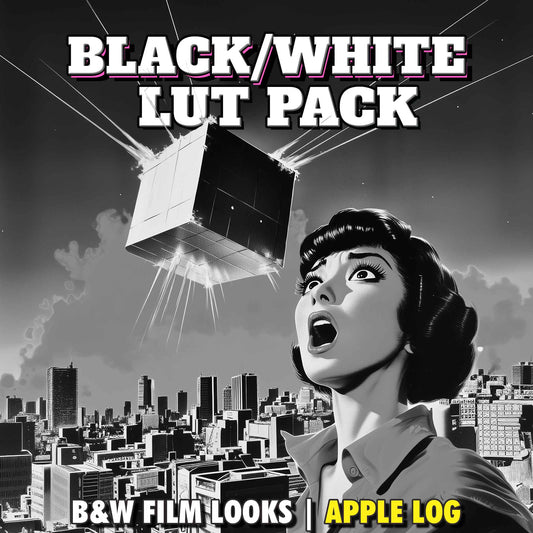How to Record RAW Video on iPhone with srRAW (Complete Tutorial)
Share
Learn step-by-step how to capture CinemaDNG RAW video on iPhone using the srRAW app, then grade it in DaVinci Resolve. This guide is written for mobile filmmakers who want maximum image flexibility and a true RAW workflow.
Quick links: What is srRAW? · Set up · Interface · Focus · Exposure · White Balance · Reviewing Clips · External SSD · DaVinci Resolve Workflow · Conclusion
What is srRAW?
srRAW is currently the only iOS app that records true RAW video to CinemaDNG image sequences. Instead of baking in processing like HEVC/ProRes, it saves minimally processed sensor data so you can adjust exposure, white balance, contrast, and color non-destructively in post.
- Pros: Bypasses Apple's ISP, flexible grading, professional RAW workflow.
- Cons: No manual WB, limited focus tools, no histograms/zebras/false color, 24fps only, no direct-to-SSD recording.
Step 1 — Configure srRAW Settings
Tap the gear icon (bottom-left) to open Settings.
- Lens: Use the Wide lens for best SNR. Ultra-wide and telephoto are noticeably noisier.
- Recording Duration: Set to Free Run if you’ll shoot clips > 1 minute.
-
Resolution:
- Tarantino build (Cine.ma Plus via TestFlight): up to 3840×1388 on iPhone 16 Pro Max.
- App Store version on iPhone 16 Pro: up to 3072×1728 (16:9).
- iPhone 15 Pro: up to 2560×1440.
- Frame Rate: Fixed at 24fps.
- Display Settings: Optional grid, audio levels, and your preferred timecode style (e.g., Styled).
- General Settings: Currently locked / not adjustable.
Step 2 — Learn the Interface
- Left: Camera, Display, and General Settings panels.
- Top: Current resolution, timecode, frame rate.
- Right: Focus & Exposure buttons, Record, shortcut to srRAW folder in Files, vertical audio VU (if enabled).
Limitations: No tap-to-focus in the preview. No manual white balance. No zebras, histograms, or false color referencing the RAW stream.
Step 3 — Focus (What Works & What Doesn’t)
- Auto Focus: Works pre-record, but locks the moment you hit record (no continuous AF).
- Manual Focus: Only 10 steps from macro→infinity, no peaking, and adjustments apply after you release the control (no live feedback).
0.6 → 0.8) and repeat during the take. Expect jump cuts rather than smooth ramps.Step 4 — Exposure (and the RAW Preview Caveat)
- Auto Exposure: Adjusts while recording.
- Manual Exposure: Control ISO & shutter speed (only ISO is adjustable during recording).
- 180° Shutter: For cinematic motion blur at 24fps, use ND filters in daylight. (Recommended VND/ND list: link)
Important: iOS does not expose a true RAW preview to apps. What you see on screen isn’t the final RAW image. With no zebras/false color/histograms, use this workflow:
- Expose by eye on the preview (tend slightly toward underexposure—RAW recovers shadows well).
- Record a short test clip.
- Tap the folder icon → open the clip folder → tap a DNG frame (ignore wrong orientation bug).
- Zoom to check highlights for clipping.
- Adjust exposure and repeat if needed.
Step 5 — White Balance (Locked at Record)
srRAW has no manual WB. It uses auto WB and locks it on record. To make correction easy in post:
- Set focus (AF, then switch to MF to lock).
- Fill frame with a white balance/gray card (X-Rite/Calibrite).
- Hit record, then remove the card and roll on the shot.
Because it’s RAW, you can set WB precisely later in Resolve—but getting close in-camera speeds up grading and keeps noise down.
Step 6 — Reviewing Your Clips
Tap the folder icon to jump into the srRAW directory in the Files app. Each clip is a dated folder containing:
- CinemaDNG image sequence (one DNG per frame)
- .wav audio file
- Proxy .mov for quick iPhone playback
For an accurate visual check, open a DNG frame. For full-res RAW preview/grading, transfer to a computer.
Step 7 — External SSD (Offload Only)
srRAW can’t record directly to external SSD (current iOS limitation). You can offload to free space:
- Connect SSD to iPhone.
- Files → On My iPhone → srRAW.
- Select clip folders → Move → choose your SSD → Copy.
- Verify files on SSD, then delete originals and clear Recently Deleted.
Recommended SSDs/cables (iPhone-safe power draw): link
Step 8 — RAW Workflow in DaVinci Resolve
- Copy srRAW clip folders from iPhone to Mac/PC.
- Open DaVinci Resolve → Media page → import folders (each becomes a single clip).
- Create a new timeline on the Edit page.
- Go to the Color page → select a clip → open Camera RAW:
- Set Decode Using → Clip.
- Tune Exposure, Highlight Recovery, Contrast, Shadows, White Balance.
-
(Resolve Studio) Optional advanced pipeline:
- Set clip Color Space → P3 D60, Gamma → Linear.
- Add a Color Space Transform to Rec.2020 + Apple Log.
- Apply your Apple Log LUTs (e.g., Epic LUTs for Apple Log) or other brand log LUTs with matching IDT.
- Add Noise Reduction (especially for low light).
Once you experience the latitude of RAW, it’s hard to go back to HEVC or even ProRes.
Conclusion
srRAW is imperfect — but it unlocks something extraordinary on iPhone: true RAW video. If you’re curious about the outer limits of mobile cinematography, give it a try, manage expectations, and plan for a real RAW workflow (big files, test clips, heavier grading).
Watch the full tutorial: YouTube — How to Record RAW Video on iPhone with srRAW
Get srRAW: App Store · Cine.ma community (Tarantino build)
Recommended gear: ND/VND filters · External SSD · White balance card
FAQ: RAW Video on iPhone with srRAW
Can I record srRAW directly to an external SSD?
No. Current iOS limitations prevent direct-to-SSD capture. You can offload to SSD via Files after recording.
What frame rates does srRAW support?
At the time of writing, srRAW is limited to 24fps.
Is there manual white balance?
No. White balance is automatic and locks when recording starts. Use a gray/white card at the head of each take and correct in post.
Which iPhone lens should I use?
The Wide lens provides the cleanest image. Ultra-wide and telephoto are significantly noisier.
What resolution should I choose?
On iPhone 16 Pro, the App Store build goes up to 3072×1728 (16:9). The "Tarantino build" (available on TestFlight to Plus Cine.ma members) on 16 Pro Max can reach 3840×1388. iPhone 15 Pro tops out at 2560×1440.