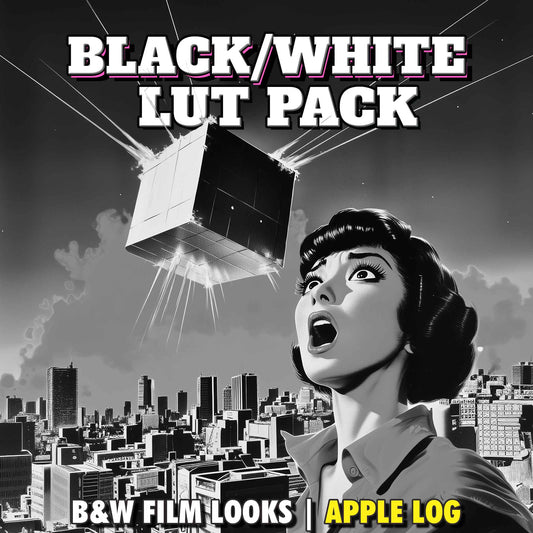How to Import LUTs into DaVinci Resolve on iPad | Epic Tutorial
Share
How to Import LUTs into DaVinci Resolve on iPad
If you’re wondering how to import custom LUTs into DaVinci Resolve on your iPad, you’ve come to the right place. This step-by-step guide will show you how to do it quickly and easily. Whether you’re a filmmaker or a content creator looking to enhance your footage, we’ll ensure you’re up and running in no time. Let’s dive in.
Step 1: Save Your LUTs to the Files App

- The first step is to ensure your LUTs are saved in the Files app on your iPad. If you’ve downloaded them from the web using Safari, they’ll automatically be stored in the Downloads folder under Favorites in Files.
- If your LUTs are in a compressed .zip file, simply tap on the file in the Files app to unzip it. This will extract the .cube LUTs, which are compatible with DaVinci Resolve.
Step 2: Copy Your LUTs

Once your LUTs are ready:
- Locate the individual .cube file or the folder containing multiple LUTs.
- Long-press the file or folder and select Copy from the context menu.
Step 3: Navigate to the DaVinci Resolve LUT Folder

Next, you’ll need to paste the LUTs into the appropriate folder:
- In the Files app, tap on On My iPad under Locations.
- Navigate to DaVinci Resolve > LUT.
- Long-press in an empty area within the LUT folder and select Paste to add your LUTs.
Step 4: Update LUT Lists in DaVinci Resolve

Now that your LUTs are in the correct folder, it’s time to update DaVinci Resolve:
- Launch DaVinci Resolve on your iPad.
- Go to Settings by tapping the gear icon.
- Select 'Color Management' and tap 'Update Lists'. This action will refresh the LUT library and ensure your imported LUTs are available.
Step 5: Apply LUTs to Your Footage

To use your imported LUTs:
- Open the Color tab in DaVinci Resolve.
- Tap LUTs to access the LUT library.
- If you imported an entire folder, you’ll find it listed alphabetically.

- Drag your chosen LUT onto an empty node to apply it.
- If you imported a single LUT, tap on the top-level LUTs folder and use the magnifying glass icon to search for it.
Final Thoughts
Importing LUTs into DaVinci Resolve on your iPad is a straightforward process that opens up a world of creative possibilities. With your custom LUTs now ready to use, you can elevate the color grading of your projects to new heights.
If this guide helped you, feel free to share it or leave a comment below. And if you want a deeper dive on using LUTs in DaVinci Resolve for iPad we have a more advanced tutorial included in The Epic LUTs Jumpstart Course which is currently FREE to enrol in.