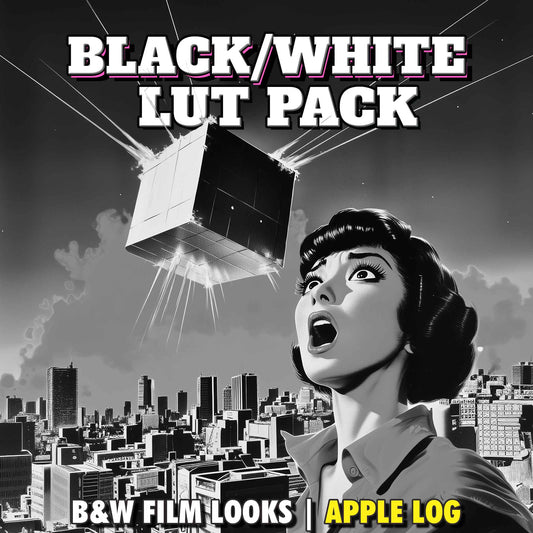Boya Magic Tutorial for iPhone & Android | Get Pro Audio with Blackmagic Camera App
Share
If you’ve just picked up the Boya Magic, you’re holding a transformable, AI-powered mini microphone that delivers pro audio on iPhone, Android, and inside the Blackmagic Camera app. This step-by-step Boya Magic tutorial covers setup, firmware updates, the Boya Central app configuration, and the best recording settings for single mic, dual mic, and safety track workflows.
Why Boya Magic is Worth Considering for Mobile Filmmaking
- 4-in-1 Transformation — clip-on lav, handheld reporter mic, desktop podcast mic, or on-camera mic via the charging case.
- AI Noise Reduction — one button press on the TX to reduce background noise.
- Remote Record Control — double-press the TX power button to start/stop recording in supported video apps.
- Quick Mute — press the RX power button once to mute/unmute both transmitters (LEDs glow red when muted).
- Wind Protection — included windshields for TXs and charge case.
- Pass-Through Charging — power your phone while the RX is connected.
- Gimbal-friendly — tiny RX keeps your setup balanced.
Boya Magic Key Specs (At a Glance)
- Two wireless transmitters (TX) + choice of receiver (USB-C, Lightning, or 3.5mm TRS)
- 48kHz / 24-bit audio, AI noise cancellation, limiter & safety track
- Charging case doubles as handheld or desktop mic mount
- Works with iPhone, Android, Mac/Windows, and mirrorless cameras
First Use: Charging, Pairing & Firmware Update
1) Charge Everything
- Place both TX units in the charging case and connect the case to a USB-C charger.
- TX LEDs show red until fully charged; case LEDs on the back show case level.
2) Connect the Receiver (RX)
- Remove the RX from the case and connect it to your iPhone or Android (USB-C/Lightning as applicable).
- The RX is bus-powered by your device and supports pass-through charging via the rear port.
3) Auto-Pair the Transmitters
- Remove TX1 and TX2 from the case. Solid blue indicators on the RX mean paired.
- Putting a TX back in the case unpairs it (RX indicator will blink again).
4) Update Firmware with Boya Central
- Install the Boya Central app (iOS/Android) and ensure Bluetooth + data are enabled.
- Select your Boya Magic in the device list, then check the menu (⋯) for firmware updates.
- Update RX and both TX units (the app can update all connected devices together).
Boya Central App: Essential Configuration
Settings applied in the Boya Central app carry over to whichever camera app you use.
Mono vs Stereo
- Mono — use for a single transmitter or livestreams (same signal to L/R).
- Stereo — use for two transmitters when you want independent tracks (TX1 = Left, TX2 = Right).
Safety Track
- Records a second track at −12 dB as a backup in case of clipping.
- Enabled only when the mode is Mono in Boya Central.
- Note: When Safety Track is on, both mics are mixed; you won’t get discrete dual-mono isolation for two TXs.
Gain Presets
- Low (1), Medium (2), High (3). Speak at your normal level and pick the cleanest setting without clipping.
- Most voices land on Medium (2).
Boya Magic + Blackmagic Camera App: Best Settings
Single Transmitter (Vlogging, Voice-overs)
- Boya Central: Mono, Safety Track Off
-
Blackmagic Camera → Settings → Audio:
- Audio Source: Boya Magic
- Audio Format: Linear PCM (48 kHz)
- Record Audio As: Mono
- Adjust input so peaks sit around −10 dB. Save preset: Boya Mono
Two Transmitters (Interviews, Podcasts)
- Boya Central: Stereo
- Blackmagic Camera: Dual Mono
- Each TX recorded separately (TX1 = Left, TX2 = Right). Save preset: Boya Dual Mono
Safety Channel (Backup Recording)
- Boya Central: Mono + Safety Track On
- Blackmagic Camera: Dual Mono (or Stereo on Android)
- Main on channel 1, backup at −12 dB on channel 2
Best Practices for iPhone & Android
- iPhone: Use Linear PCM 48 kHz Mono; Blackmagic Camera auto-detects Boya Magic.
- Android: Select Boya Magic as input source; Dual Mono for two mics.
- Windy? Use included deadcats to protect audio.
- Handheld: Use case for rich tones.
- Editing: Compatible with Resolve, Final Cut, Premiere, LumaFusion.
Boya Magic Workflow Examples
- 🎬 Filmmaking — On-camera mount + Safety Track
- 🎤 Vlogging — Clip-on TX, Mono, PCM 48 kHz
- 📰 Street Interviews — Handheld case, Stereo
- 🎧 Podcasting — Desktop stand, Dual Mono
FAQ: Boya Magic iPhone & Android Settings
How do I use Boya Magic with the Blackmagic Camera app?
Connect the RX, select Boya Magic as source, set format to Linear PCM 48 kHz, and record as Mono (single TX) or Dual Mono (two TXs). Configure in Boya Central first.
What’s the best setting for interviews?
Stereo mode in Boya Central + Dual Mono in Blackmagic Camera. This way each mic is isolated for editing.
Should I enable the Safety Track?
Enable it if you expect sudden loud sounds. It records a backup at −12 dB, but disables independent dual-mono isolation.
What gain should I choose?
Start with Medium (2). Speak normally; peaks should sit between −6 and −10 dB.
Conclusion
The Boya Magic is a complete audio toolkit for creators on iPhone and Android. Follow this Boya Magic tutorial and save presets in Blackmagic Camera to guarantee broadcast-quality results every time.
Questions? Drop them in the comments — and watch the full video on Epic Tutorials for Mobile Filmmaking for a live walkthrough.