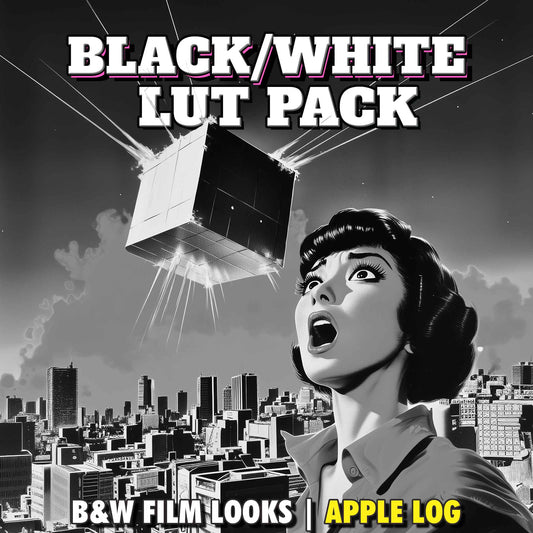Best LUTs for Samsung Log — How to Get Cinematic Color on Galaxy S24/S25 Ultra
Share
If you’re shooting in Samsung Log on the Galaxy S24 Ultra or S25 Ultra, you’ve already unlocked more dynamic range than the standard video mode. But to turn that flat, low-contrast image into something truly cinematic, you need the right Samsung Log LUT. In this guide, I’ll explain what Samsung Log is, why LUTs matter, and which LUT delivers the most filmic results (spoiler: it is the GLOAT LUT for Samsung Log from yours truly).
What Is Samsung Log?

Samsung Log is a logarithmic gamma profile available in Pro Video Mode. It captures a flatter image with reduced contrast and saturation to preserve highlights and shadows—perfect for color grading. The trade-off: footage will look “washed out” until you apply a conversion.
That’s where a Samsung Log LUT (Lookup Table) comes in. A LUT maps your Log footage to a pleasing color space (typically Rec.709), restoring contrast, saturation, and accurate skin tones.
Why the Free Samsung Log LUT Isn’t Enough

- Skin tones can skew toward magenta or look plasticky.
- Highlights often clip too aggressively.
- The overall image leans “video-ish” instead of cinematic.
Samsung’s free conversion LUT is fine in a pinch, but it leaves image quality on the table. If you want the best results, use a purpose-built LUT.
The Best LUT for Samsung Log
After hundreds of hours testing Samsung Log on S24/S25 Ultra, I created the GLOAT LUT for Samsung Log (Greatest LUT of All Time). It’s designed to deliver:
- Natural, filmic skin tones inspired by proven cinema color science.
- Smooth highlight roll-off with a balanced contrast curve (no crunchy whites).
- Cinematic color palette that looks great straight out of the box.
-
One-click workflow in any editor that supports
.cubeLUTs.
Compared side-by-side with the free LUT, the difference is night and day: the free option is “usable,” while GLOAT produces cinema-grade color with beautiful skin tones.
How to Use a Samsung Log LUT (Step-by-Step)
- Import your Samsung Log clips into an editor (DaVinci Resolve, LumaFusion, VN, etc.).
- Add a Color LUT / .cube LUT adjustment to the clip or a node.
- Choose the LUT:
- Free Samsung Rec.709 LUT (basic conversion), or
- GLOAT LUT for Samsung Log (cinema-grade result)
- Fine-tune exposure, contrast, and saturation to taste.
Tip: For the cleanest image, shoot 8K/24fps, use the 1x lens, lock a 1/50s shutter for cinematic motion blur, and use ND filters to control exposure at base ISO.
FAQs — Samsung Log LUT
What is the best LUT for Samsung Log?
For the most filmic results and skin tones, the GLOAT LUT for Samsung Log delivers a cinematic contrast curve and smooth highlight roll-off.
Can I grade Samsung Log without a LUT?
Yes. You can build your own grade in DaVinci Resolve or LumaFusion. A dedicated Samsung Log LUT simply gets you to a great baseline faster.
Does the free Samsung Log LUT work?
It’s usable, but tends to clip highlights and push skin tones. A purpose-built LUT gives better color and a more “cinema” look.
Final Thoughts
If you want the best LUT for Samsung Log on the Galaxy S24/S25 Ultra, go with a LUT designed specifically for Samsung’s Log curve. The GLOAT LUT produces cinema-grade color in one click, and the free WB Corrector LUT helps neutralize the white balance bug when you must lock WB.