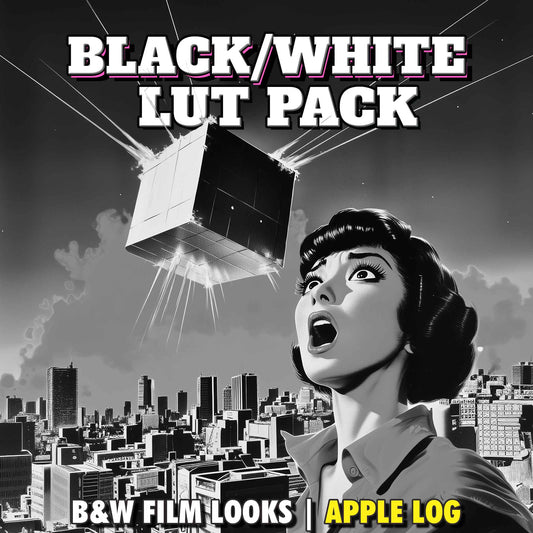Best Free iPhone LUT Apps in 2025 | How To Apply LUTs & Grade Apple Log Video
Share
How To Apply LUTs & Grade Apple Log Video FAST
If you’re shooting in Apple Log on your iPhone to get the best dynamic range and color data, you’ve likely noticed your footage looks dull and washed out. That’s intentional — Apple Log is a flat color profile designed to preserve detail — but without proper grading, your footage will never look cinematic or ready to share.
Here’s the issue: Apple doesn’t provide a built-in way to apply LUTs or grade your Log footage quickly, unlike Samsung’s S25 series which allows instant LUT application right in the gallery.
That’s where this guide comes in. Below are the 4 best iPhone apps to apply LUTs and grade Apple Log footage fast — and most of them are completely free. Whether you're a filmmaker, content creator, or just want your videos to look stunning, this article will walk you through the top tools to transform your Log video into beautifully graded, cinematic footage — all directly from your iPhone.
What is a LUT?
A LUT (Look-Up Table) is essentially a video filter that transforms color and contrast. You can use it to normalize flat Log footage into standard Rec.709, or apply creative looks for that pro cinematic finish.
✅ Download Apple’s official Rec.709 LUT for Apple Log
✅ Download EPIC LUTs for Apple Log for the ultimate film look
1. VN Video Editor (Free)
VN Video Editor is a full-featured editing app that supports LUTs — and yes, the free version lets you apply them easily.
How to Apply LUTs in VN:
- Open VN and create a new project.
- Add your Apple Log clips.
- Tap Filter > Add > Files App.
- Navigate to your downloaded LUT (Rec.709 or creative).
- Create a LUTs folder and tap Create Filter Library.
- Select the LUT and tap Apply to All if needed.
- Export with high bitrate and matching resolution.
🎬 VN is perfect for multi-clip timelines and batch LUT application. Fast, flexible, and totally free.
2. PeekLUT (Free)
PeekLUT is a lightweight, LUT-focused app designed for grading a single clip at a time — but it’s powerful and completely free.
Features:
- Batch LUT import
- Stackable LUTs
- Before/after wipe preview
How to Use PeekLUT:
- Tap … > Cube LUT to import LUTs.
- Import Apple Log clips from Photos.
- Select and preview LUTs with real-time thumbnails.
- Tap Export Video > Save Video.
3. VideoLUT (Free with in-app purchases)
VideoLUT is another powerful option, offering robust LUT tools, histogram/vector scopes, and blend controls.
Steps:
- Tap Admin > .CUBE > Import.
- Import clips via Open > Video.
- Browse LUTs under Imported > .CUBE.
- Adjust LUT strength or intensity.
- Tap Save Max Quality to render.
🧪 Bonus: You can visualize color data with scopes — great for advanced users.
4. Kino Pro Video Camera (Paid)
Kino Pro is primarily a camera app but supports full LUT grading — both live previews and post-application.
Key Features:
- Built-in LUTs designed for Apple Log
- Import custom LUTs
- Support for Instant Grade: preview-only or baked-in
Apply LUT to Existing Video:
- Tap Quickbar > Settings > Grade > Import from Files.
- Set Input: Apple Log | Output: Rec.709.
- Go to Last Capture > Libraries > Photo Library.
- Switch to Portrait mode to apply and export.
Final Thoughts
If you’re working with Apple Log, these apps are essential tools for fast and effective color grading on iPhone. Whether you're after free solutions like VN, PeekLUT, and VideoLUT, or you're using Kino for pro-level workflows, you now have everything you need to turn flat footage into stunning, share-ready video.
👉 Want the ultimate film look for Apple Log? Try Epic LUTs for Apple Log — crafted to deliver cinematic perfection.